How to purchase
1. Select the quantity you want to purchase and add it to your shopping cart.
First, select the quantity you want to purchase from the "Quantity to add to cart" section on the page of the product you want to purchase. After selecting the quantity, press the "Add to cart" button with the price listed.
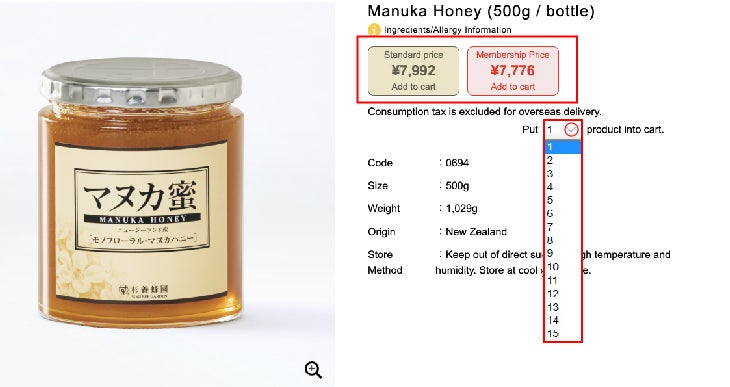
*If you register as a member of SUGI BEE GARDEN, you can shop at member prices.
For new member benefits, please see For First-Time Customers.
2. Membership registration and login
When you press the [Add to Cart] button with the price listed, a pop-up will appear. You can register as a new member here, or if you are already a member, please log in. You can still shop without registering as a member. In that case, you will be charged the regular price.
Please enter your information according to the fields. Please make sure to fill in the fields marked [Required]. When you register or log in, you will be returned to the page you were viewing.
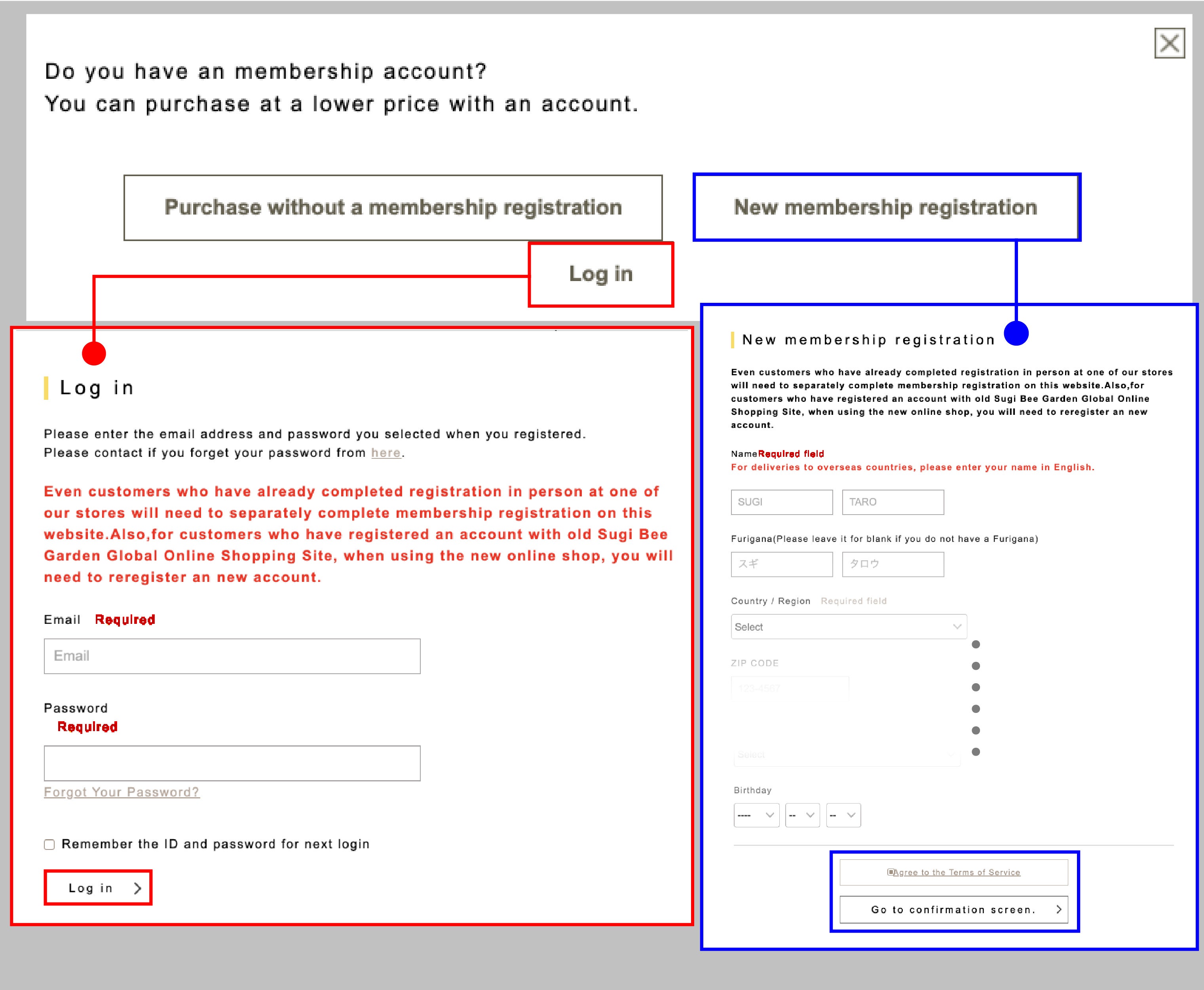
3. Adjust the quantity in your shopping cart
You can check the contents of your shopping cart by clicking the [Cart] mark in the upper right corner of the screen.
If you want to change the quantity of your order, change the number in the [Quantity] field and press [Recalculate].
To remove an item from your shopping cart, click the [Delete x] button on the far right of the item.
If you have a catalog number, please enter it.
If you want to continue shopping for other items after that, please click on [Go back and continue shopping] at the bottom left of the screen. You will be taken to the page you were viewing just before. If you want to check out without purchasing other items, please click on the "Proceed to order" button.
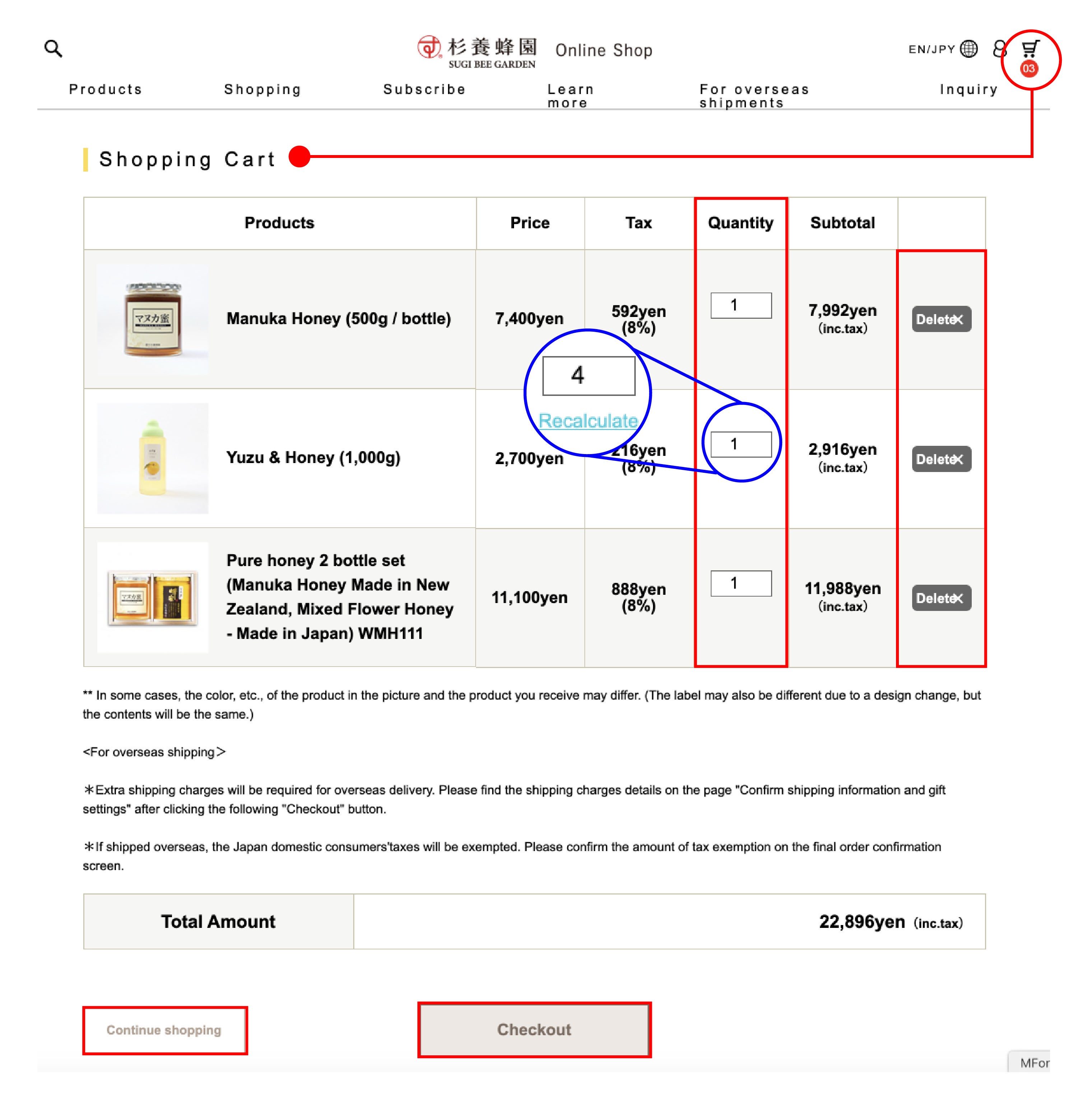
4. Enter your shipping information
お届け先が1カ所か複数ヶ所か(国内お届けのみ)を選択します。お届け先が複数になる場合は、
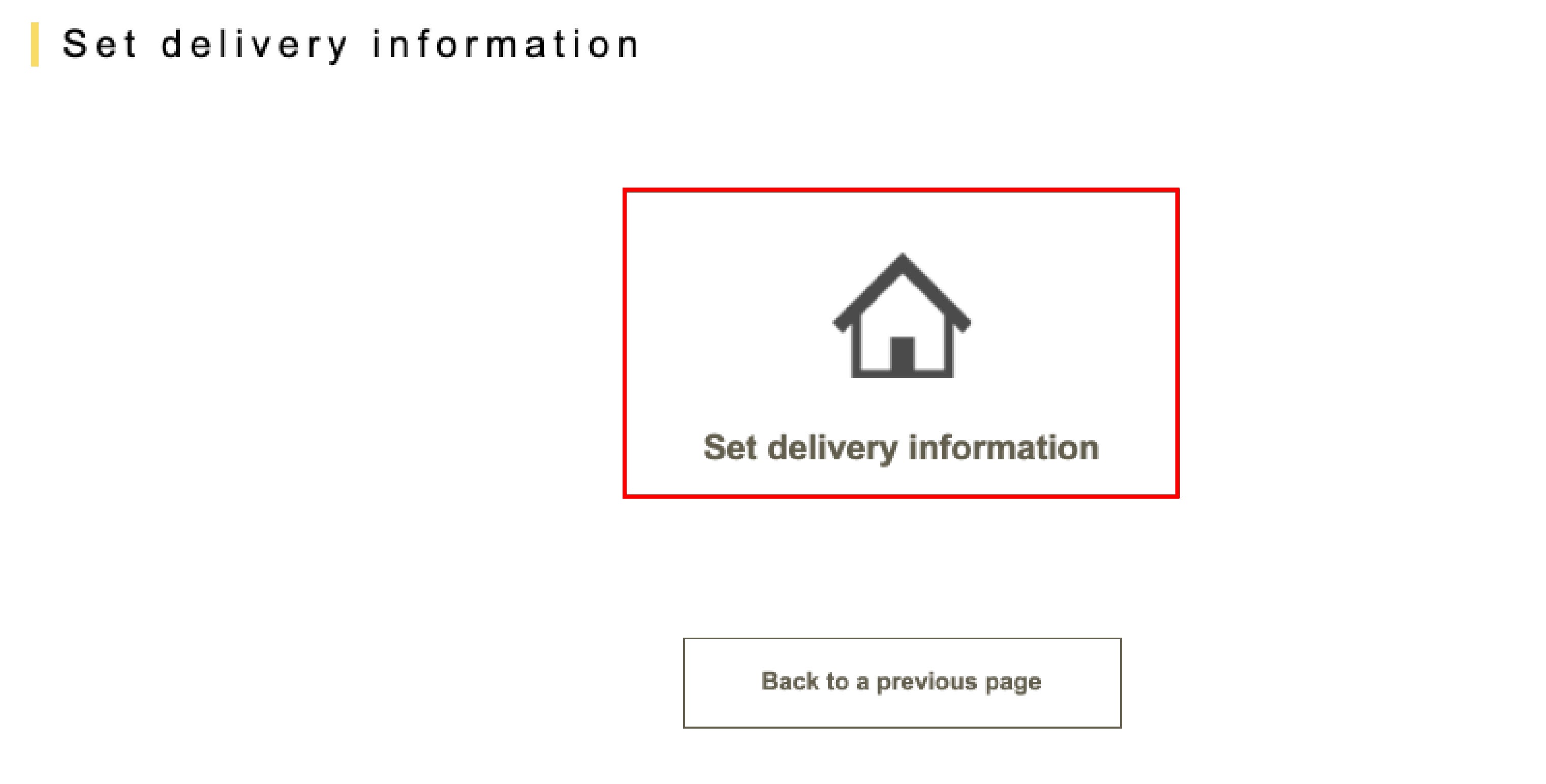
A) If you want to choose from an address that has already been registered, select it from the pop-up and press [Set].
The selected address will be displayed in the "1 of 1" section.
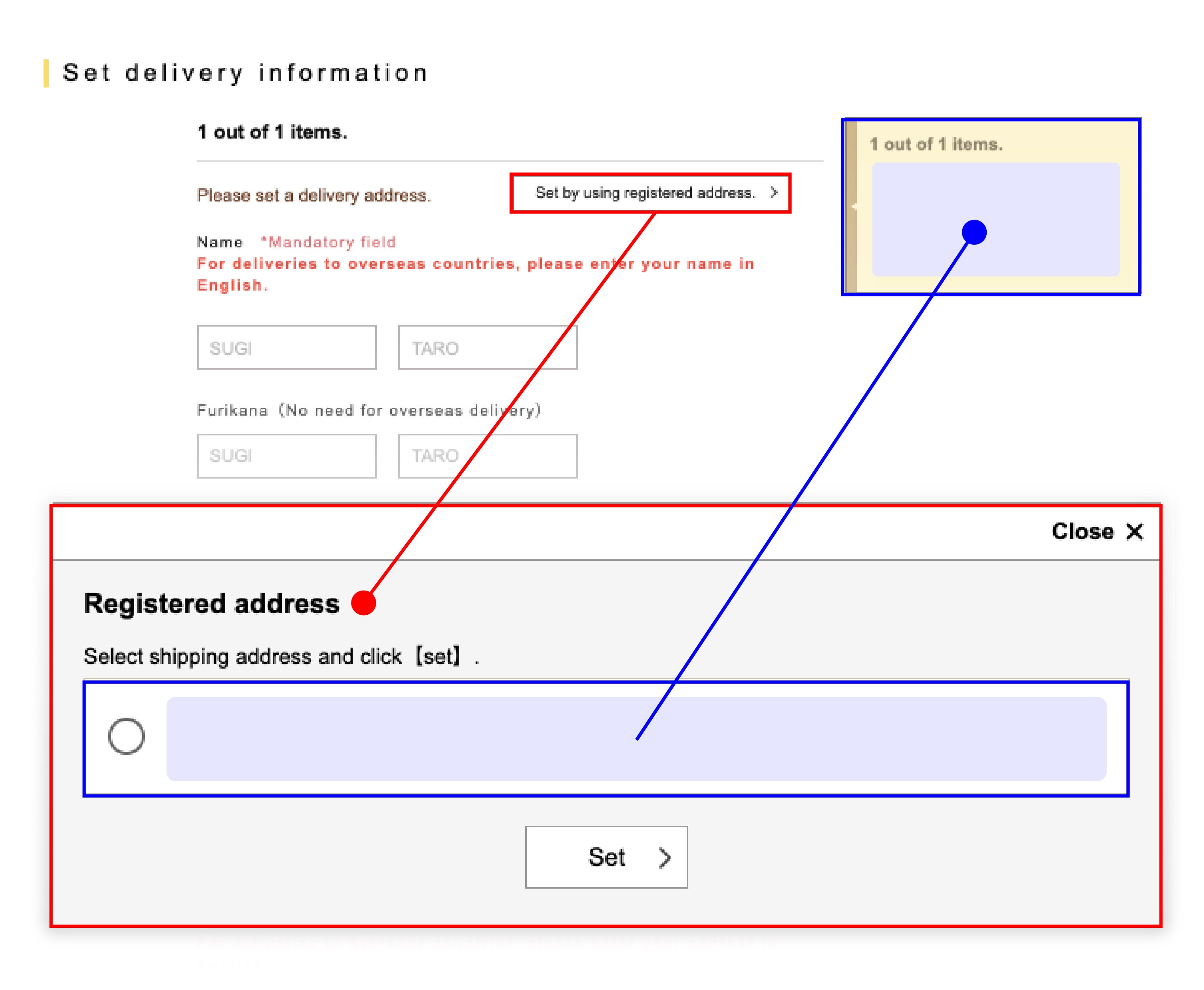
B) If you do not have a registered address, edit the necessary information and click [Set delivery address].
*For delivery addresses that you will continue to use in the future, it is convenient to register them by checking [Register delivery address].
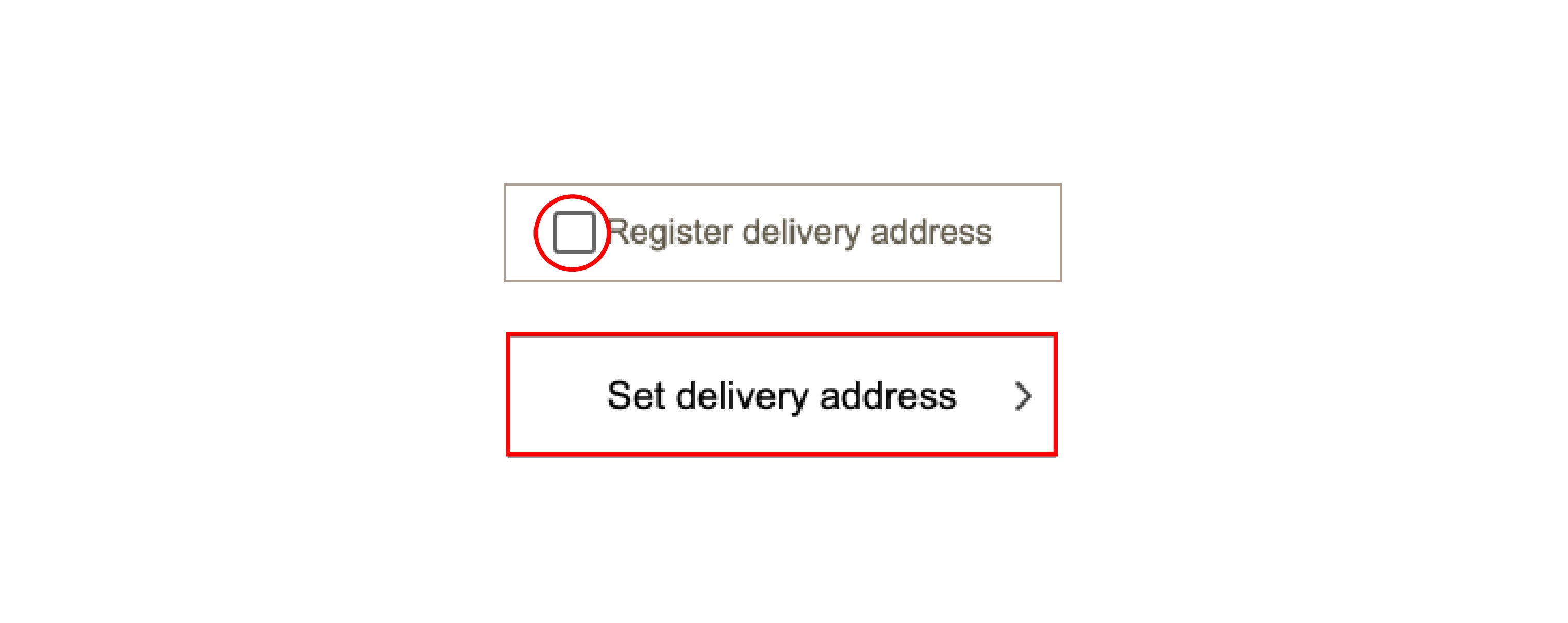
- *If you are a member and are not logged in, please log in to make a purchase.
- *If you are a first-time customer and would like to register as a member, please register as a new member before proceeding with the purchase process.
- *By registering as a member, you will be able to enjoy various member benefits and will not have to fill in your customer information the next time you make a purchase.
5. Product sorting, delivery and gift settings
For products that require gift Gift-Wrapping, you can set it for each delivery address by going to [Gift Settings > ].
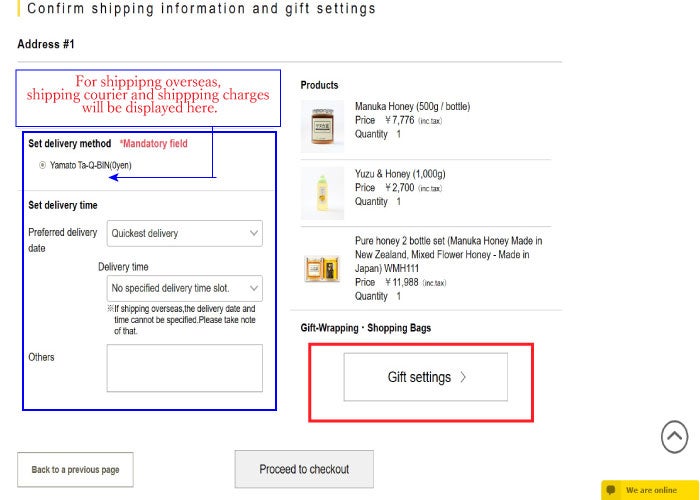
Please select the purpose. If you do not need a message on the gift tag, you can delete it. If you need a name, please enter it.
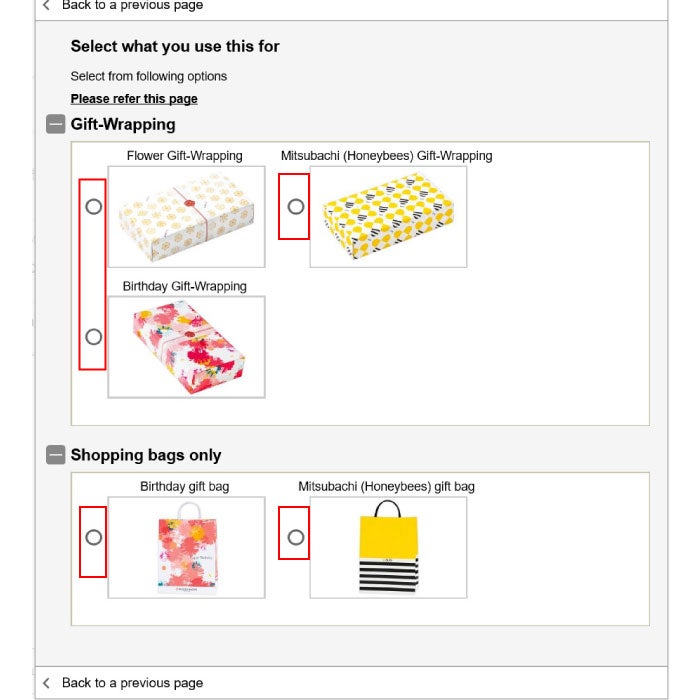
If you are shipping multiple items to the same address, please indicate the details, such as Gift-Wrapping paper pattern and the items that require Gift-Wrapping and those that do not. If you would like to order a carrier bag, please enter the number of carrier bags on the next screen. (Each carrier bag costs 22 yen (tax included).)
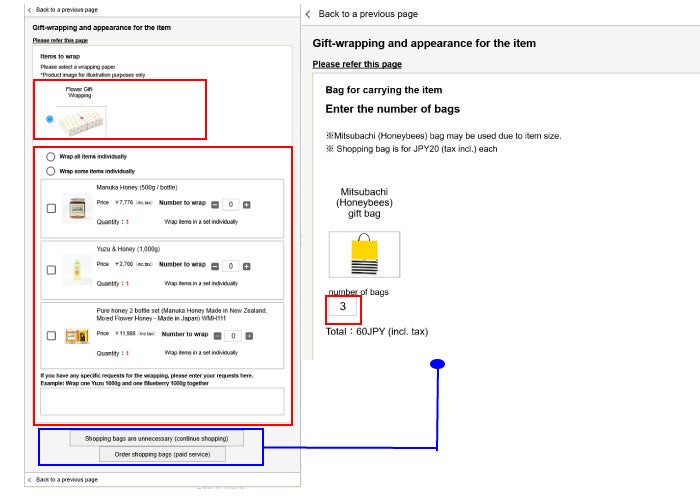
If you want to change the gift settings, please go to [Change > ] and set them again. If you have any preferences for the delivery date and time, set them and click [Proceed to payment method > ].
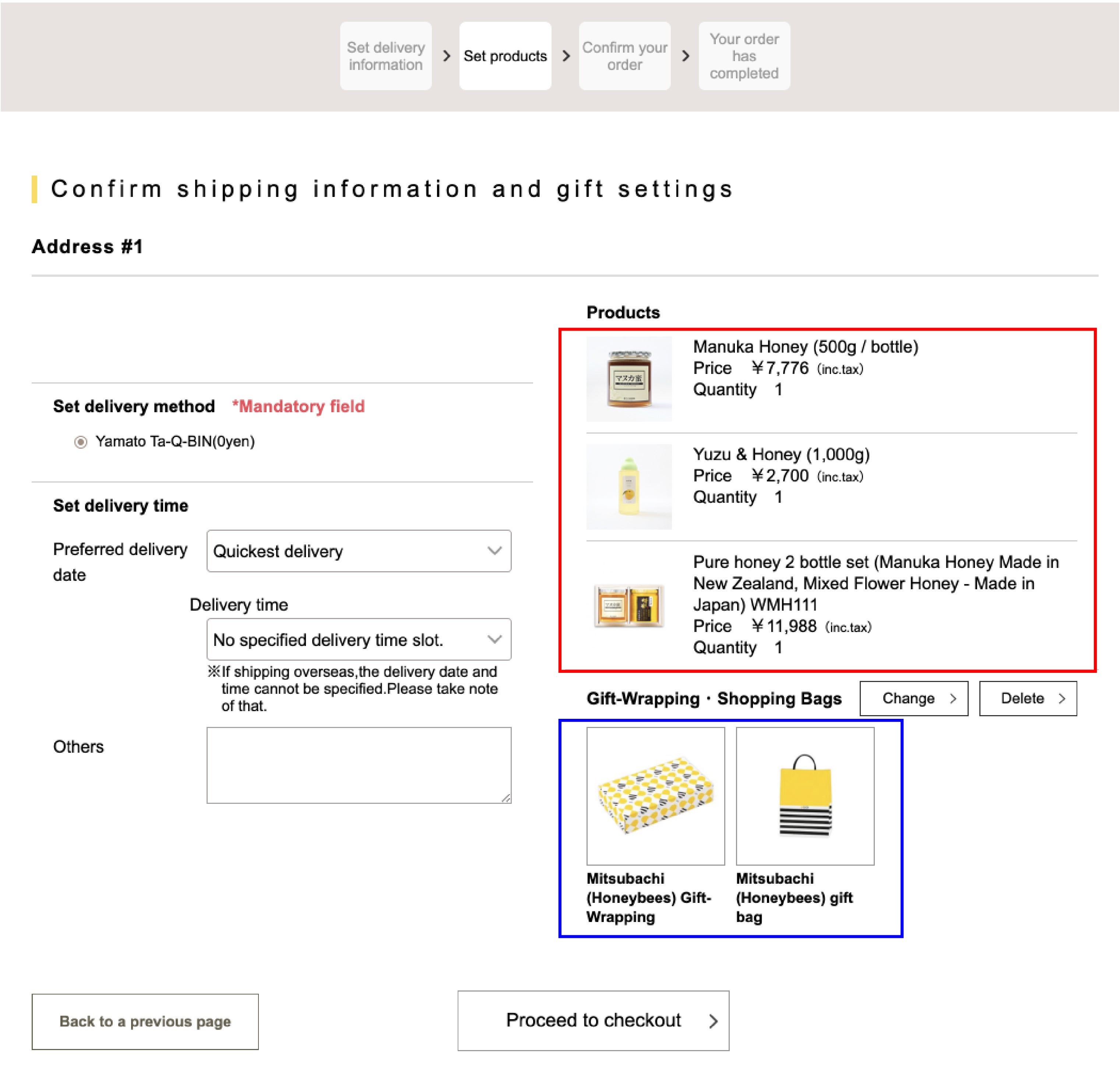
6. Select your payment and delivery method
After selecting the shipping and gift settings, select your preferred payment method. If your total purchase amount is 10,800 yen (tax included) or more, select "Gift". Click "Proceed to order confirmation screen >" to proceed to the next page.
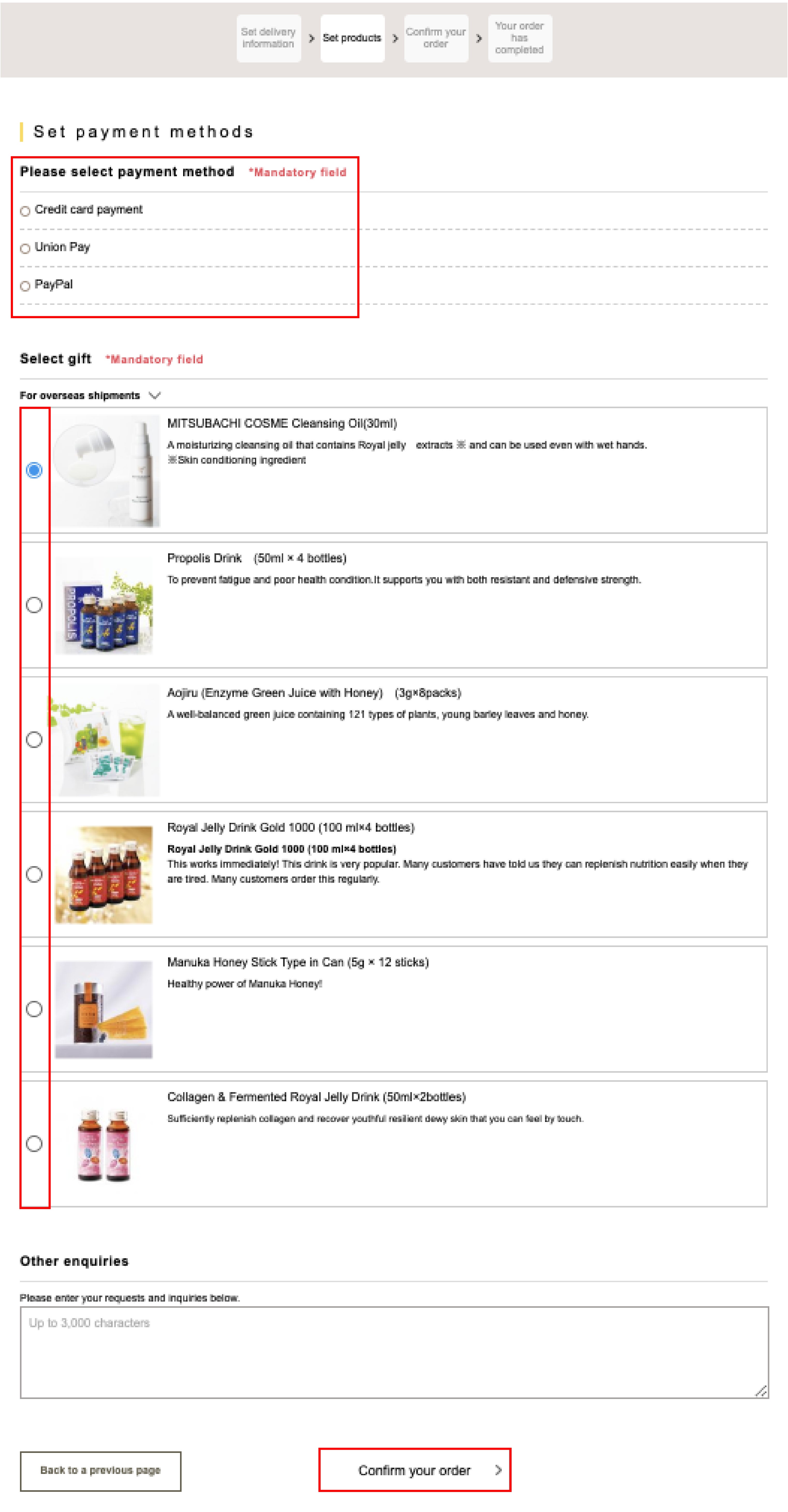
- *First-time customers can choose from the following payment methods.
- ·credit card
- ・UnionPay card
- ·PayPal
- ・PayPay
- *To return to the shopping cart page, please do not use the back button on your browser. Instead, be sure to use the [Return to previous screen] button at the bottom of the screen.
7. Confirm your order
Please check the order details you entered.
This screen will show the total amount including shipping and handling fees, so please confirm that there are no mistakes. If you need to make any changes or corrections, click [Change >] for the order details of each delivery address.
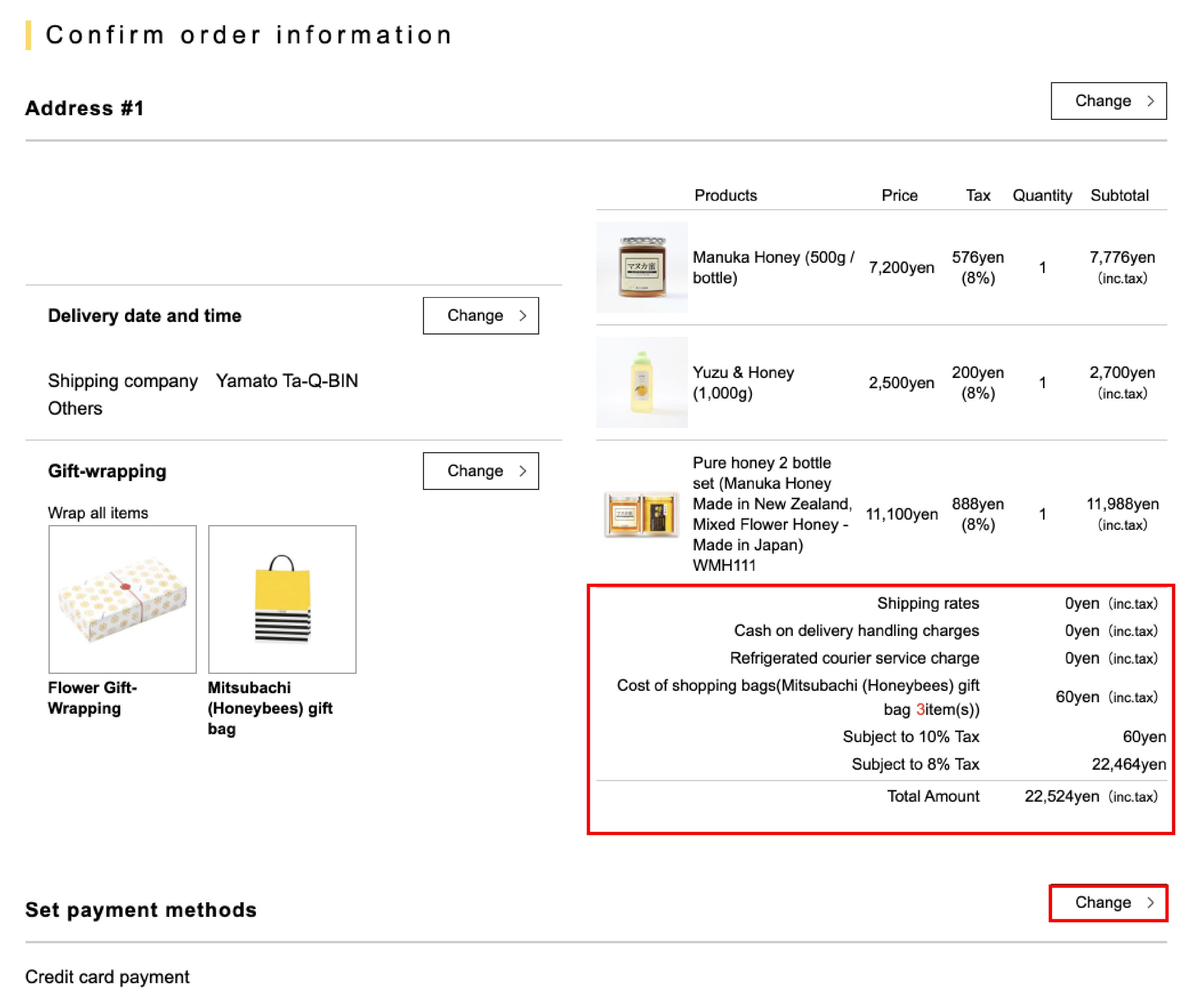
If there are no changes to your order, please confirm your order at the bottom of the page. If you have selected credit card payment as your payment method, the [Proceed to credit card payment screen] button will be displayed. If you have selected a different payment method, the [Place order with these details >] button will be displayed. An order confirmation email (automatic delivery) will be sent to the email address you entered.
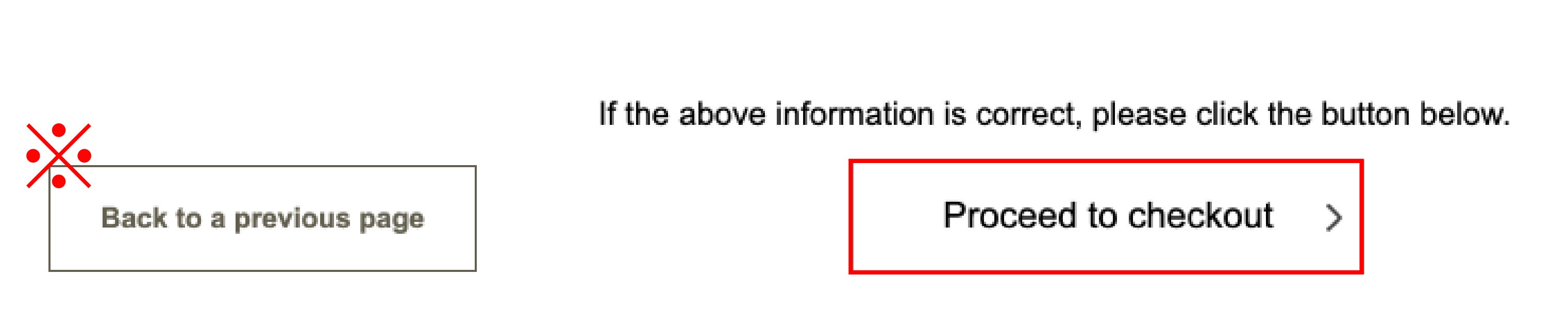
Shopping Guide
 How to purchaseWe will introduce the purchasing procedure.
How to purchaseWe will introduce the purchasing procedure. Domestic ShippingWe will inform you of delivery times and shipping costs.
Domestic ShippingWe will inform you of delivery times and shipping costs. About international shippingWe will guide you about overseas shipping.
About international shippingWe will guide you about overseas shipping. Gift-Wrapping and gift bagWe will provide you with information regarding Gift-Wrapping and gift bag.
Gift-Wrapping and gift bagWe will provide you with information regarding Gift-Wrapping and gift bag. PaymentWe will introduce various payment methods when shopping.
PaymentWe will introduce various payment methods when shopping. Returns and ExchangesWe will inform you about returning or exchanging products.
Returns and ExchangesWe will inform you about returning or exchanging products.
